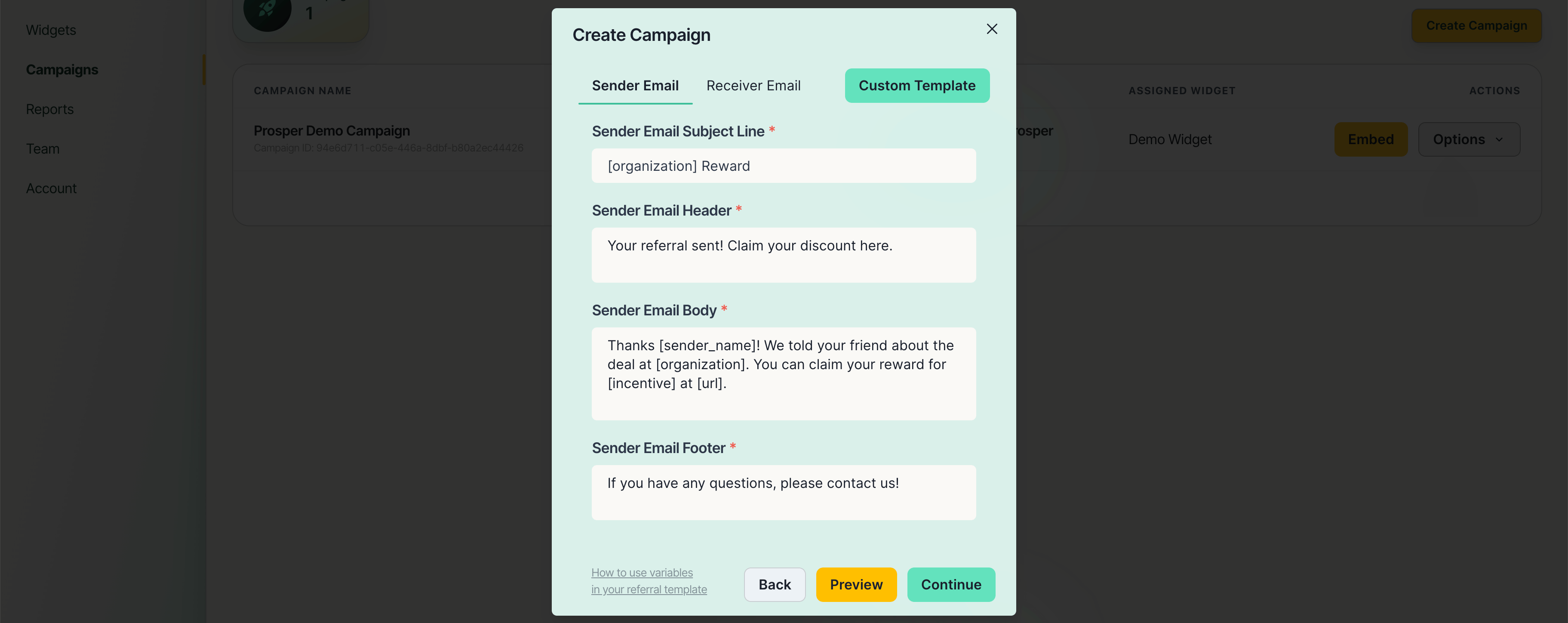Email Templates
Overview
This document describes how merchants can add their own custom email templates to Prosper.
Using variables
Prosper's referral templates can be edited using variables that come either from the consumers, or the merchants. To use a variable, simply type the name of it wrapped in square brackets.
Using variables example
Your friend [sender_name] has shared a referral with you at [organization]!
Your friend Matt has shared a referral with you at Prosper!
| Variable | Explanation |
|---|---|
[organization] | Displays the name of the organization/company the referral is being sent for. This can be changed in your organization settings. |
[url] | Displays the website URL that the referral will direct people to. This can be changed in your organization & campaign settings. |
[sender_name] | Displays the name of the person sending the referral. |
[sender_contact] | Displays the contact info (phone number or email) of the person who sent the referral. |
[incentive] | Displays the name of the reward that users will receive sending and/or receiving a referral. This can be changed in your campaign settings. |
Creating your template
Understanding the basics
To start customizing your email template, create a .html file and insert the variables where your text would normally go.
email-template.html
<!DOCTYPE html>
<html lang="en-US">
<body body bgcolor="#faf9f6" style="padding: 20px;">
<header>
<h1>You've recieved a reward from [organization]</h1>
</header>
<p>[sender_name] has sent you a referral for [incentive] at [organization], click below to redeem it!</p>
<a href="https://yourwebsite.com/target-page">Click here!</a>
</body>
</html>
Result:
Advanced usage
You can use the variables in any e-mail template, built by you or e-mail creation software.
email-template.html
<!DOCTYPE html>
<html lang="en">
<head>
<meta charset="UTF-8" />
<meta name="viewport" content="width=device-width, initial-scale=1.0" />
</head>
<body bgcolor="#0f3462" style="margin-top: 20px; margin-bottom: 20px;">
<!-- Main table -->
<table border="0" align="center" cellspacing="0" cellpadding="0" bgcolor="white" width="600">
<tr>
<td>
<!-- Child table -->
<table border="0" cellspacing="0" cellpadding="0" style="color: #0f3462; font-family: sans-serif;">
<tr>
<td>
<h2 style="text-align: center; margin: 0px; padding-bottom: 25px; margin-top: 25px;"><i>Company</i><span style="color: lightcoral;">Name</span></h2>
</td>
</tr>
<tr></tr>
<tr>
<td style="text-align: center;">
<h2 style="margin: 0px; padding-bottom: 25px; font-size: 24px;">You've recieved a reward from [organization]</h2>
<p style="margin: 0px 40px; padding-bottom: 25px; line-height: 2; font-size: 15px;">Congrats! [sender_name] has sent you a referral which is good for [incentive], click below to redeem it!</p>
</td>
</tr>
<tr>
<td>
<a href="https://yourwebsite.com/target-page">
<button
type="button"
style="
background-color: #36b445;
color: white;
padding: 15px 97px;
outline: none;
display: block;
margin: auto;
border-radius: 31px;
font-weight: bold;
margin-top: 25px;
margin-bottom: 25px;
border: none;
text-transform: uppercase;
"
>
Start my free trial
</button>
</a>
</td>
</tr>
<tr></tr>
</table>
<!-- /Child table -->
</td>
</tr>
</table>
<!-- / Main table -->
</body>
</html>
Result:
Uploading your template
You can upload your template to Prosper and use it in your campaigns by going to your campaign settings and clicking the Custom Template button at the top right, and uploading your .html file