Campaigns
Overview
Prosper's referral campaign is the contextual component served to your brand's consumers during, before and after sending a referral. Prosper's campaign contains the language that will be included in your brand's referrals, the rewards that will be given out, and where the reward comes from. Campaigns can be created and customized using Prosper's dashboard. Campaigns make up the contextual component of every Prosper referral, as opposed to widgets which are the visual component.
Creating a campaign
This guide requires you to have a widget created in your organization.
To create a campaign, go to your dashboard's Campaigns page and click the Create Campaign button. You will then be prompted to name your campaign, name it something that will help you remember it.
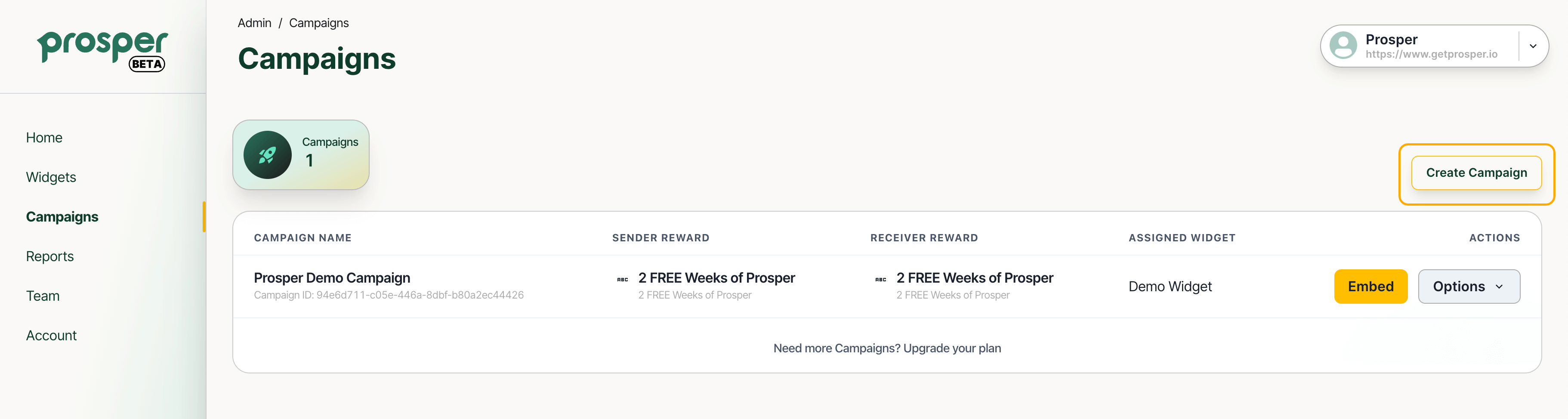
Choose a widget
After naming your campaign, choose one of your previously created widgets or design a new one. Click continue.
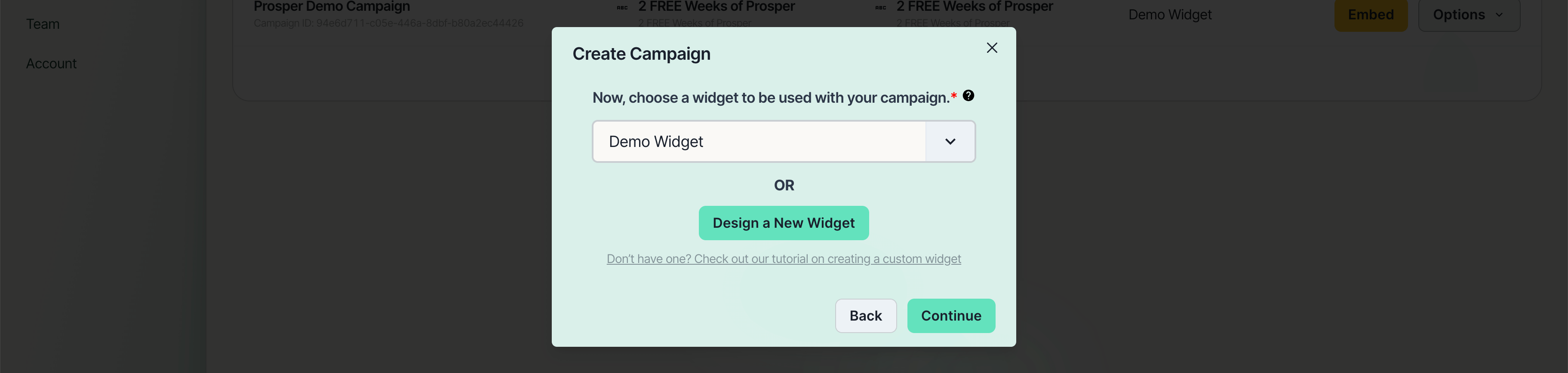
Types of Rewards
Before choosing a reward, we highly recommend reading our guide on choosing the right incentive.
Prosper will send 2 separate rewards, one to the referral sender and one to the referral receiver. You can mix and match the reward types, or choose to send the same reward to both parties.
Prosper currently supports two types of rewards:
| Name | Type | Explanation |
|---|---|---|
| Shopify Discount | CODE | Generate a unique discount code for every referral using Shopify's Admin API |
| Static Reward | CODE | Serve a single static code to each referral, by entering your code into your campaign |
Using a Shopify discount
Don't have a Shopify discount prepared? read our guide on using a Shopify discount.
If you are a Shopify merchant, you most likely want to use a Shopify discount in your campaign. Choose one of your existent Shopify discounts or create a new one.
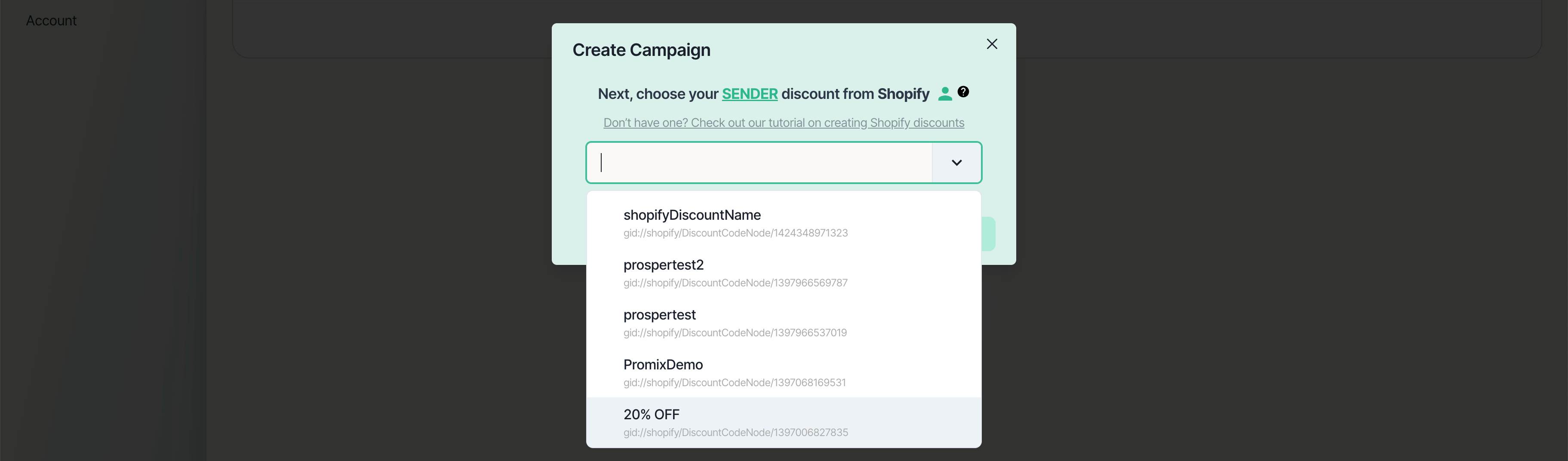
Using a static reward
Prosper supports non-Shopify merchants by allowing them to use static codes, by creating a discount / reward with a matching code in their e-commerce discounting system.
Give your reward a name, this will be used in the Prosper dashboard to help you remember this reward and diffrentiate it from others (e.g. Prosper Docs Campaign January 2024).
Next, enter a static code that you would like to use (e.g. PROSPERDOCS763).
Don't forget to create a discount in your e-commerce system with a matching code to the one you enter below.

Reward description
You will now be prompted to create a description for your reward. This will be part of the referral message shared by your consumers, and describe the reward to them (e.g. 20% off your whole order).
After completing this step, repeat the last 2 steps for the receiever.

Organization name and URL
We recommend leaving this section untouched, until you have more experience with deploying Prosper to your website.
Next, you will be prompted to enter an organization name and URL. These fields will be pre-populated from the information you provided in your organization, but can be overridden in this window.
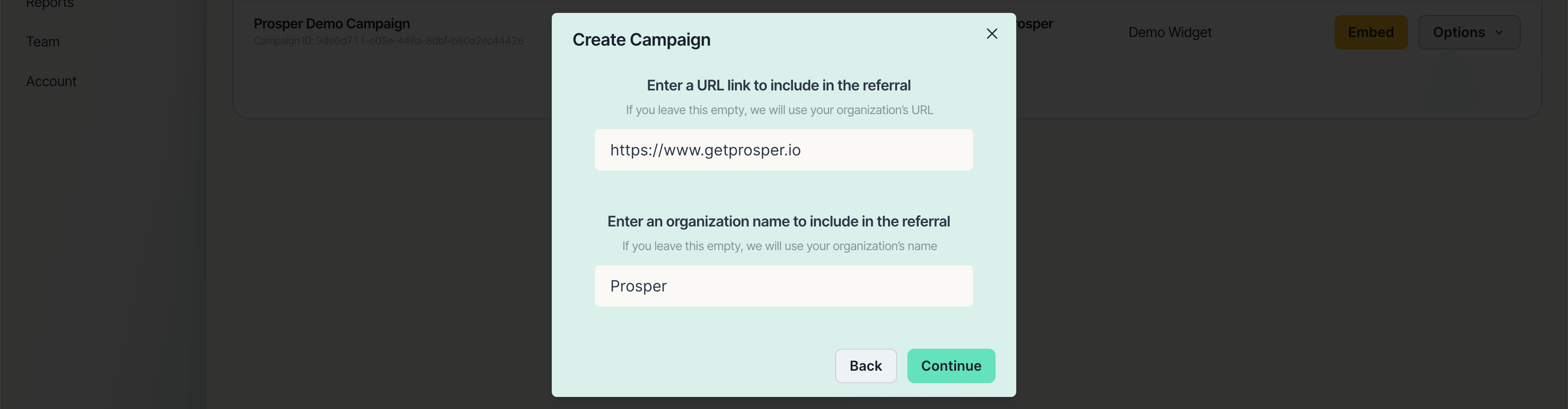
Using variables
Prosper's referral templates can be edited using variables that come either from the consumers, or the merchants. To use a variable, simply type the name of it wrapped in square brackets.
Your friend [sender_name] has shared a referral with you at [organization]!
Your friend Matt has shared a referral with you at Prosper!
| Variable | Explanation |
|---|---|
[organization] | Displays the name of the organization/company the referral is being sent for. This can be changed in your organization settings. |
[url] | Displays the website URL that the referral will direct people to. This can be changed in your organization settings. |
[sender_name] | Displays the name of the person sending the referral. |
[sender_contact] | Displays the contact info (phone number or email) of the person who sent the referral. |
[incentive] | Displays the name of the reward that users will receive sending and/or receiving a referral. This can be changed in your campaign settings. |
Creating your e-mail template
Next, you will be prompted to edit the default referral template for e-mail users, or upload your own template. We recommend starting with the default until you have more experience with deploying Prosper to your website.
Don't forget to edit the receiver template, by using the tabs at the top of the window.
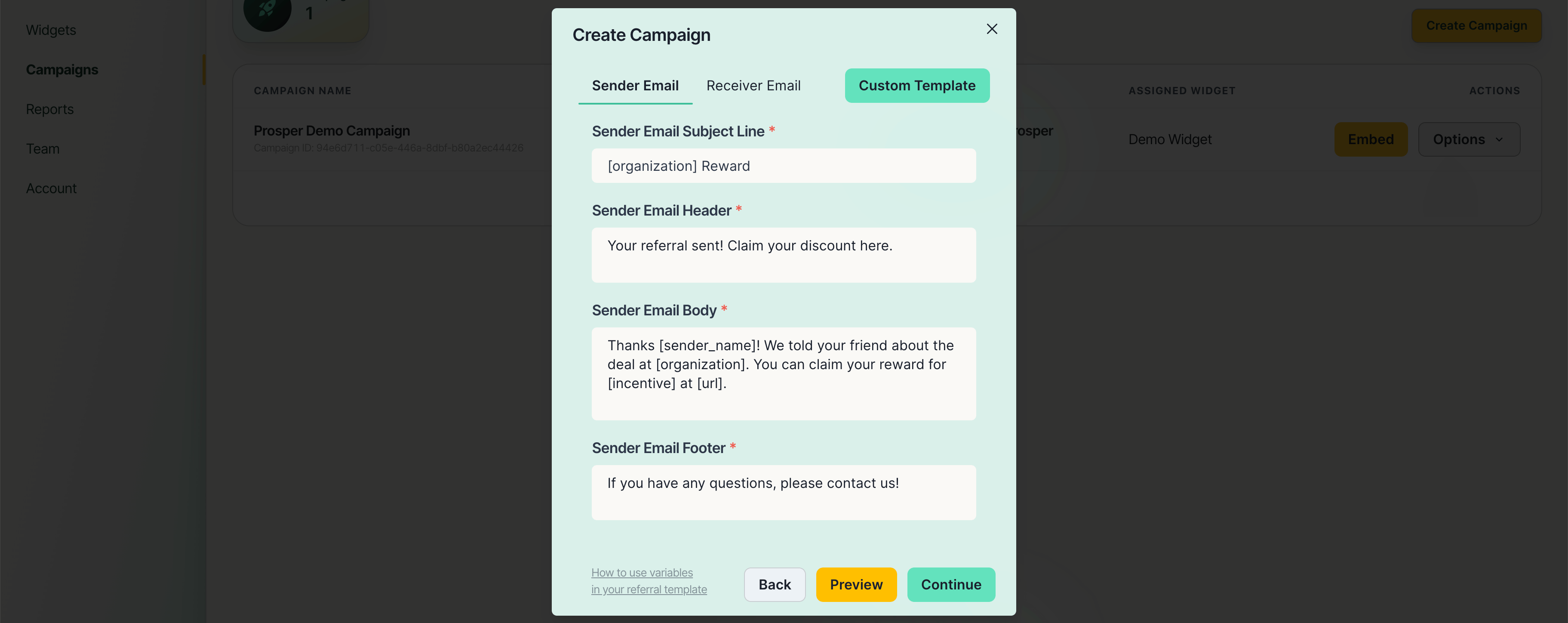
Creating your SMS template
Next, you will be prompted to edit the default referral template for SMS users, We recommend starting with the default until you have more experience with deploying Prosper to your website.
Don't forget to edit the receiver template, by using the tabs at the top of the window.
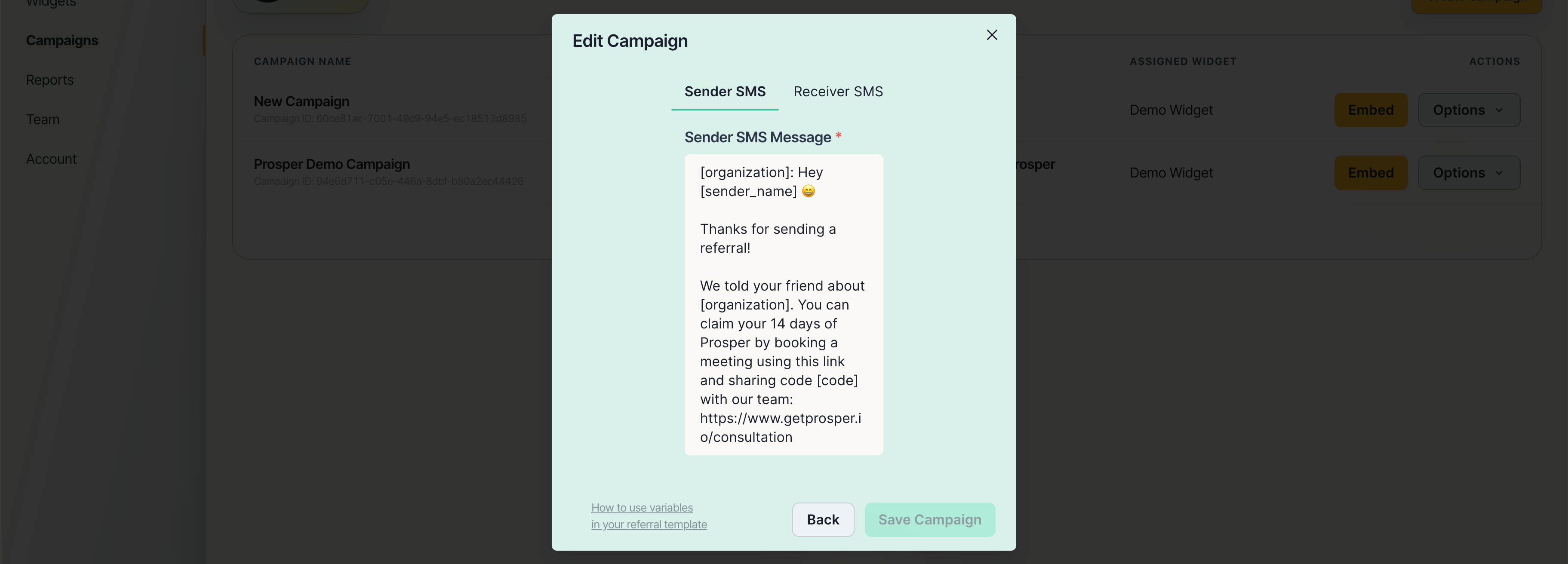
All done! you are now ready to deploy your campaign to your website.